VESi Course Frequently Asked Questions
At VESi, we know that taking a continuing education course from a home or school computer is a new experience for most people. We want to make your experience as convenient and beneficial as possible. If you run into problems along the way, please consult your courseware documentation, and our list of frequently asked questions.
If you have additional questions, please contact us.
Telephone support is available by calling VESi at 1-800-313-6744, Monday through Friday between the hours of 8:00am and 5:00pm Pacific Standard Time.
Frequently Asked Questions: Online
VESi courses are designed to be run online from a reliable high-speed internet connection.
Q: I am having problems logging into my course for the first time.
- After you have received your email: VESi Course Registration - Welcome Email and changed your password, please look for your second email: VESi Course Registration - Password Updated. Your Password Updated email will have your link to the course.
- If you cannot find the email: VESi Course Registration - Password Updated, please look in your spam or junk mail folder.
- If you try this twice and still have no success, please contact VESi tech support at 1-800-313-6744.
Q: I have logged into the course from the VESi Course Registration - Password Updated link, but now I have lost that link.
Q: I get the message “Please check that you’re registered for this class” when I try to login to my course.
- For your username, please use your complete email address, e.g.: support@virtualeduc.com
- You must use all lower case for both your username and your password.
- Clear blank spacing before and after your username and your password.
- Don’t use any unusual characters such as *, ^, - etc.
Q: I logged in yesterday and now today none of my progress is showing.
- Sign Off/End Session being sure to use the red Sign Off/End Session toolbar; close browser; and log back in.
Q: When I try to log into the course I get the DOWNLOAD ERROR “Course Progress Read Err: Profile-UserID not matched!“ -
- Clear blank spacing before and after your username.
- Please use all lower case for both your username and your password.
Q: I get a Multiple Session Error.
Please Sign Off/End Session being sure to use the red Sign Off/End Session toolbar. Then shut down all internet connections. MULTIPLE SESSION ERRORS are automatically reset every half hour. If your course does not reset after half an hour, please contact tech support for a manual reset.
Q: I can't get into the exams.
You must view every screen in each sub-section within the chapter before you can access the exam. You will need to see an asterisk (*) next to each topic (not including the instructor video) in the class content section before you will be allowed access to the exam; you make the asterisk appear by viewing EVERY SCREEN in the sub-section.
If you received an error message while in the course or did not log out of your last exam correctly, you will need to contact VESi and have tech support unlock this function so you can get into the exam.
Q: When I try to submit my course, it says my evaluation questions are incomplete.
- Click on the course evaluation; then scroll down and make sure you have answered all questions, click next and answer all questions until you can submit the eval.
Q: When I try to submit my course, essays show as incomplete.
- Click on the required essays field to check your word counts.
- Make sure word counts meet the required minimum and do not exceed the maximum.
- Log out of your course using the red Sign Off/End Session toolbar and re-login into your course to try to establish a better internet connection.
- If you try this twice and still have no success, please contact VESi tech support at 1-800-313-6744.
Q: My essays won't save or print.
After you are finished writing your essays, click on Save. Do not click on Save As and specify a name or path for the file; the program is not able to save your essay using the Save As method.
- Please save your essays to a word document as a backup copy.
- Close out and restart your VESi course to refresh the data.
- Check your internet connection.
- Check your word count to make sure that you met the minimum requirement but did not go over the maximum word count.
Q: Handouts and Syllabus will not open.
- Please check to see if your syllabus is opening in another tab on your browser.
- Log out of course using the red Sign Off/End Session toolbar and current browser and then try logging into your course from another browser.
Registration Frequently Asked Questions
Q: Will these courses count for my recertification?
VESi recommends that you check with your school district and/or state licensing agency to verify these course offerings will meet your district and/or state requirements for salary advancement and/or state certificate re-licensure. Click here to view individual state certification requirements.
Q: Do you know what type of credit I need?
VESi works with several institutions that offer our courses at various levels (e.g. CEUs, PLUs, PDUs, Graduate, Undergraduate, Contact Hours, Clock Hours). In order to determine what type of credit you need, you will need to contact your school of employment and/or licensing agency.
Q: How do the courses work?
Once you have registered with the accredited institution of your choice, VESi will email you your course materials. The courses are set up much like a book with chapters and multiple choice exams. You may also be required to complete critical thinking questions, journal article reviews, and/or final case study papers. Visit the landing page of the university through which you are thinking of taking the course at (www.virtualeduc.com/universities) to view requirements and a current syllabus. Once registered, you will also receive a course syllabus addendum that will outline any additional requirements.
Q: How long do I have to complete a course?
The time allowed to complete each course depends on which university you will be taking the course through. Our account representatives can help you determine your timeline. We can be reached by email at info@virtualeduc.com or by phone at 800-313-6744.
Q: How do you know I've completed my course?
Once you have finished your course, you will follow the instructions from the Complete Course toolbar to submit your course materials to VESi's office. Once VESi receives the course completion documents, we will verify your completion and notify your institution that you have completed your course. Grades are submitted to institutions either at the end of the term enrolled or approximately two weeks after course submission. To determine your institution's grading timeline policy, please contact VESi by email at info@virtualeduc.com or by phone at 800-313-6744.
Q: How long will it take for my grade to be
processed?
This all depends on the grading policy of the institution you are taking the course through. If you are currently enrolled in a course, please refer to your course syllabus addendum as this will contain the grading policies. Or to find out more information, please contact our office either by email at info@virtualeduc.com or by phone at 800-313-6744.
Q: How do I receive my grade?
Once you have completed your course and your grade has been reported to your college or university, you will need to contact the institution you are taking the course through to request documentation of your credits earned.
If you have a question that we have not answered, please feel free to contact us. You can call us at 800-313-6744 or email your questions to info@virtualeduc.com.
Known Issues
System Compatibility
- CD-Rom courses: These courses run optimally on Windows XP or newer and Macintosh os 9.2x or newer.
Please call VESi for any questions concerning system requirements: 800-313-6744.
For CD-Rom users, if you are unable to save third party flash cookies to computer,
Click on the link below to check your Adobe Flash player settings.
Adobe Flash Player Settings Panel
Acrobat Reader
There are several versions of Acrobat Reader currently being used; if you receive an error message when trying to open a course handout or syllabus, please know that it is possible to view the document directly from the course disk.
On a Windows Computer
Double-click on My Computer then go to your CD disk drive; it is probably your (D) drive and will be labeled VESI. Right-click on VESI and select EXPLORE; this will show the contents of the disk. Double-click on the folder labeled DATA - inside are the handouts and syllabus.
Viewing PDF files in Macintosh OS 10.4
The new Macs do not ship with Adobe Reader installed; PDF files by default open with Preview. The PDF files on your disk may appear as gibberish when opened with Preview. Go to www.adobe.com to download and install the newest Adobe Reader program (no charge). After it is installed, click on a PDF file to highlight it, hold down the Command-I keys to view properties, and select 'Open with'. Pick the Reader program and set it as the default program.
System Requirements
- VESi courses are designed to be taken online using a reliable high-speed internet connection.
- You can take courses in either Mac or Windows operating systems on up-to-date smart devices, laptops, and desktop computers.
If you have questions about whether your device is compatible with our courses, please don't hesitate to contact us today at 1-800-313-6744.